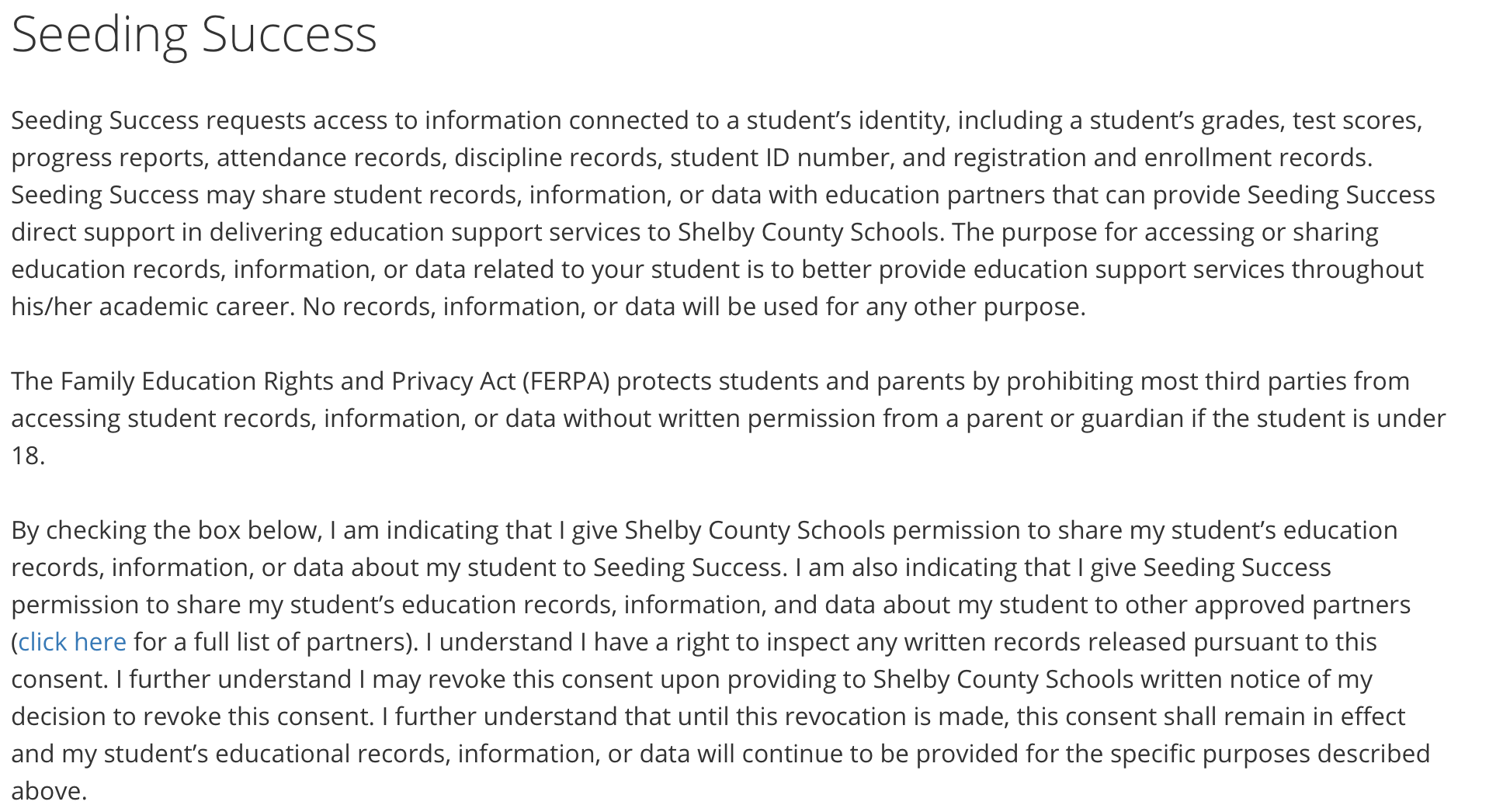DATA
Frequently asked questions
Please click on a question to expand the section.
What do I need to do to get access to MSCS data for the students we serve?
To access aggregate-level data:
If you have a legitimate educational need to access aggregate-level (summarized) data on the students that your organization serves, and you are not an authorized data user (see following section):
- Fill out the data request form
- Sign a Data Confidentiality Agreement
To access student-level data:
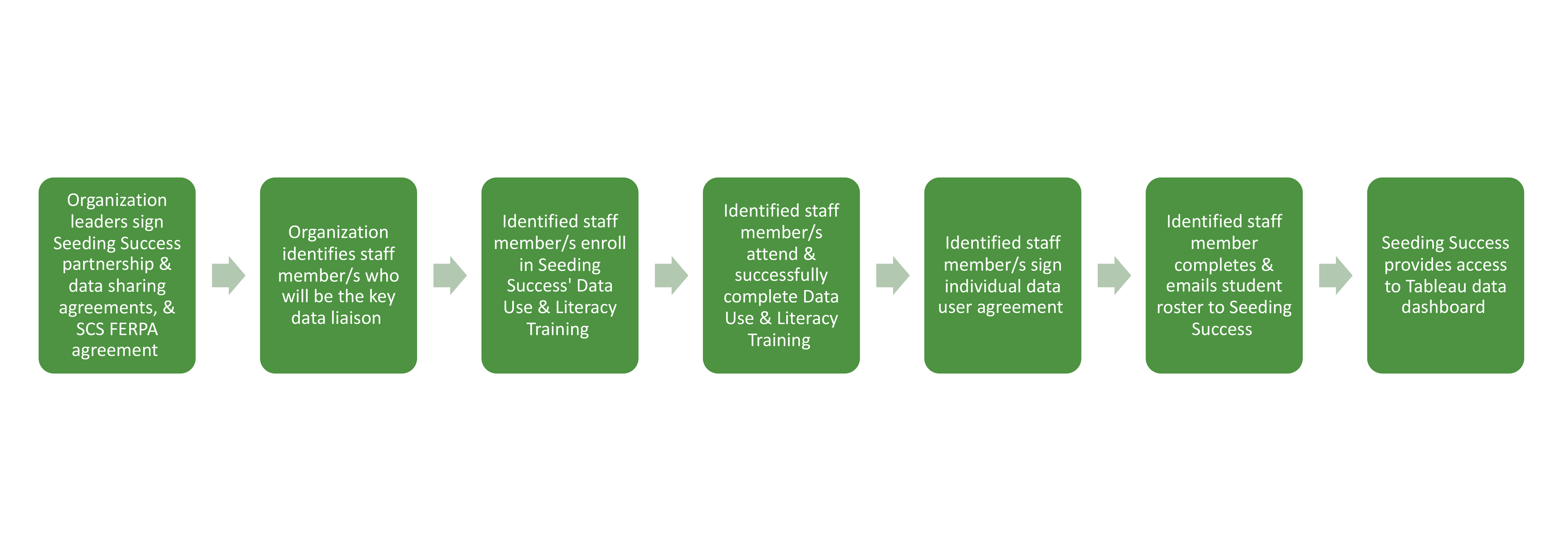
- Identify which staff member/s your organization needs to see student-level data and should be authorized to receive data. These authorized data users will serve as the liaison between your organization and Seeding Success. Authorized data users also engage in continuous improvement practices, maintain rosters, support getting agreements signed, and attend data team meetings.
- Enroll the identified staff members in our Data Use & Literacy training to be authorized to access student data.
- Fill out the student roster template with the current students that you serve, and email it to ellen@seeding-success.org. We only require first name, last name, and date of birth to match students to the records in our database. Please see the second tab for more information. If you would like to see data on previous years’ students, you may complete and email separate student roster templates, one for each year.
- Once you have a staff member successfully complete our Data Use & Literacy Training, we will provide you access to a Tableau dashboard showing both up-to-date and historical data on your students*.
*note: you will only see student-level data for students whose parents/guardians have consented to share their data in PowerSchool. If you would like additional student data that you do not see on your dashboard, please fill out this form .
Who Can Access Which Level of Data?
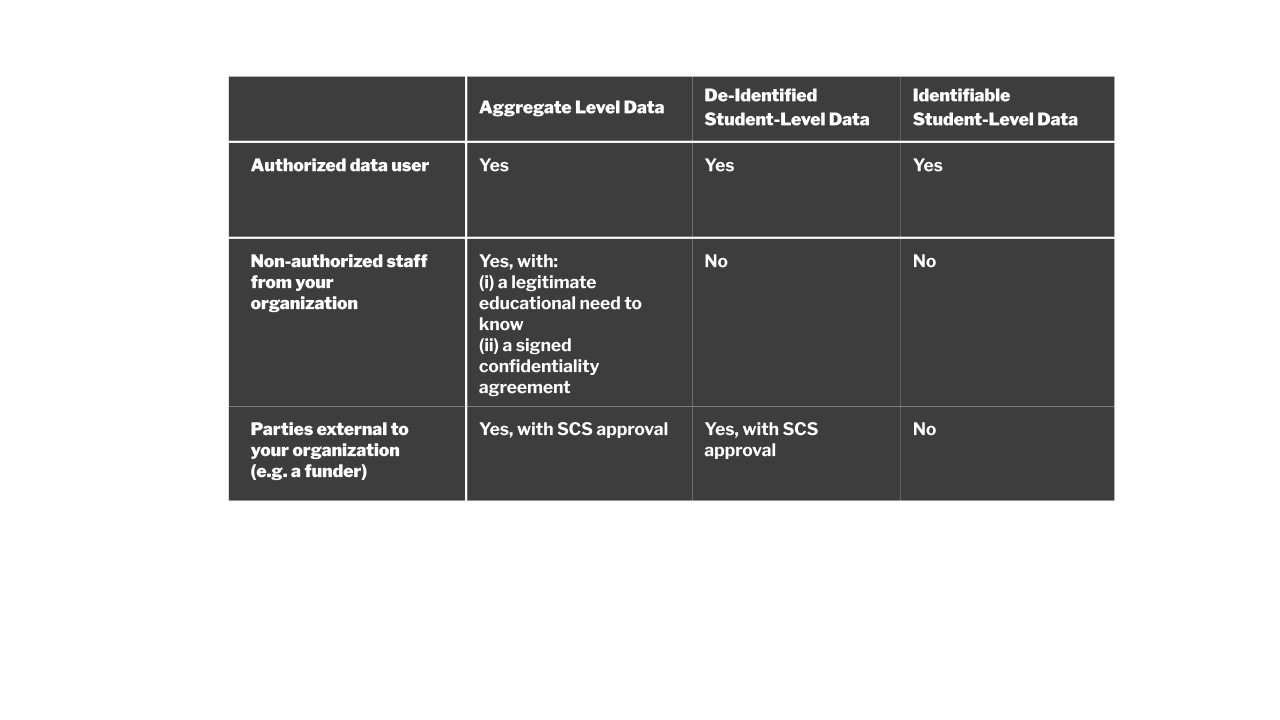
How do you recommend student-level data be stored and shared among staff members?
Options for sharing student-level data with other authorized data users
- You may email password-protected Excel files containing student-level data to authorized data users on a “need to know” basis. Provide the password in a separate email as an attachment, or ask the recipient to call or text you for the password.
- You may share student-level data via a Google Drive file that has been restricted to be only accessible by the “need to know” authorized data users.
- You may screen-share the data among authorized data users.
- If you want to discuss student-level data, arrange a meeting with authorized data users where information can be discussed with discretion. Avoid discussing student-level data in emails (even with authorized data users) as emails may not be secure, and emails can easily be forwarded or accidentally sent to non-authorized data users.
Options for sharing student-level data with non-authorized staff
- Authorized data users cannot share student-level data to non-authorized staff but may share aggregate reports from Tableau within their organization when there is a legitimate educational need for non-authorized staff to see the data.
- Before aggregate data is displayed or discussed, a data confidentiality agreement must be signed by any staff members, consultants or volunteers at your organization who will see the data. This includes anyone who participates in a meeting, email exchange, document review, or other communication where data is displayed or discussed verbally or in writing.
Options for storing student-level data
- You may save the student-level data on a work computer that has virus protection software installed. However, the computer must never be left unattended. We do not recommend that student-level data is saved on a personal computer, unless absolutely necessary for your job duties.
- Never save student data on a jump drive.
Disposing data
- Delete any soft/hard copies after authorized data users have finished using the data. On a computer, this includes “emptying the trash” to permanently delete the file.
I am already authorized to see student-level data. Why do I need additional approval from SCS for a data request?
Our Master Data Sharing Agreement with MSCS only allows data to be shared with partners if it will be used for any of the following reasons:
- Providing targeted support(s) to students
- Tracking in rapid-time student progress and indicators
- Developing and improving interventions aimed at moving community-level outcomes
- Developing and improving student individualized instruction, service plans, and predictive formative and summative assessments
- Identifying and recruiting students into programs that will benefit them academically
- Reporting aggregate data for partners’ compliance and/or performance management
If you intend to use student data outside of the above reasons, SCS will need to review your request for approval.
Other common reasons that may require SCS approval:
- You plan to share the data with an entity external to your organization
- You would like access to aggregate data for students that you do not serve (e.g. you may want to compare your students to another population, such as the whole school)
- You would like access to non-consented, de-identified, student-level information
- A third-party researcher or other entity wants to collect and analyze data on the students your organization serves
- You would like to publicly disseminate student data (e.g. academic publications, marketing materials or press releases)
What does the SCS approval process look like?
- Complete the a SCS Application Request for Data or Conducting Research in Schools form and email it to Seeding Success’ Director of Performance Analytics (surayyah@seeding-success.org).
- Seeding Success will review the request and, if needed, ask for clarifying information from the partner.
- Seeding Success will submit the request directly to SCS.
Some pointers:
- Partners should ensure that the request falls outside of data available through the data sharing agreement (see above)
- Partners should complete the SCS data request form with as much detail as possible, paying particular attention to dates, assessment names, school names, and the metrics available.
What do I need to do to get consent from parents/guardians to access their child/children’s data?
All consent is given through the MSCS PowerSchool portal during the student registration process (see below screenshot) so there is no need for you to provide an additional consent form to parents/guardians. However, you are welcome to encourage parents to opt-in to data sharing. Note that once parents/guardians make a selection, they will no longer be able to access the screen in PowerSchool. Therefore, if parents/guardians wish to update their selection, they will need to contact the school for assistance.